Upgrade to SQL Server 2016 Using the Installation Wizard (Setup)
Upgrade to SQL Server 2016 Using the Installation Wizard (Setup)
Reasons for Upgradation
--New features of SQL Server version
--MS stop support
--When the application or front-end part was updated
--When integrating with other RDBMS products...
--In-Place
--Side-by-Side
1. Patching is required on existing instance
2012 2014
2005 SP4 SP4
2008 SP2 SP3
2008R2 SP1 SP2
2012 SP1
2. We can upgrade from previous
two versions.
9.0 10.0,10.5,
11.0,12.0
3. All components must
be upgraded
4. Architecture must be
same (32 to 32 or 64 to 64)
5. Editions must same or higher
Before upgrade
MSSQL11.LIC (8
FOLDERS)
MSSQL11.LIC (6
FOLDERS)
MSSQL12.LIC (2 FOLDERS) Binn, Install
The SQL Server Installation Wizard provides a
single feature tree for an in-place upgrade of SQL Server components to SQL
Server 2016.
|
Warning |
|
When you upgrade SQL Server, the previous SQL Server instance will be overwritten and will no longer exist on your computer. Before upgrading, back up SQL Server databases and other objects associated with the previous SQL Server instance. |
|
Caution |
|
For many production and some development environments,
a new installation upgrade or a rolling upgrade is more appropriate than an
in-place upgrade. For more information regarding upgrade methods, see Choose a Database Engine Upgrade Method, Upgrade Data Quality Services, Upgrade Integration Services, Upgrade Master Data Services, Upgrade and Migrate Reporting Services, Upgrade Analysis Services andUpgrade Power Pivot for SharePoint. |
|
|
|
Be aware that you cannot change the features
to be upgraded, and you cannot add features during the upgrade operation. For
more information about how to add features to an upgraded instance of SQL
Server 2016 after the upgrade operation is complete, see Add Features to an Instance of SQL Server
2016 (Setup). |
- Back up all SQL Server database files from the instance to be upgraded, so that you can restore them, if it is required.
- Run the appropriate Database Console Commands (DBCC) on databases to be upgraded to ensure that they are in a consistent state.
- Estimate the disk space that is
required to upgrade SQL Server components, in addition to user databases.
For disk space that is required by SQL Server components, see Hardware and
Software Requirements for Installing SQL Server 2016.
- Ensure that existing SQL Server system databases - master, model, msdb, and tempdb - are configured to autogrow, and ensure that they have sufficient hard disk space.
- Ensure that all database servers have logon information in the master database. This is important for restoring a database, as system logon information resides in master.
- Disable all startup stored procedures, as the upgrade process will stop and start services on the SQL Server instance being upgraded. Stored procedures processed at startup time might block the upgrade process.
- When upgrading instances of SQL Server where SQL Server Agent is enlisted in MSX/TSX relationships, upgrade target servers before you upgrade master servers. If you upgrade master servers before target servers, SQL Server Agent will not be able to connect to master instances of SQL Server.
- Quit all applications, including all services that have SQL Server dependencies. Upgrade might fail if local applications are connected to the instance being upgraded.
- Make sure that Replication is current and then stop Replication. For detailed steps for performing a rolling upgrade in a replicated environment,
|
Note: |
|
If you have opted to upgrade the shared features by selecting <Upgrade shared features only> on the Select Instance page, all the shared features are preselected on the Feature Selection page. All the shared components are upgraded at the same time. |
Instance ID — By default, the instance name is used as the Instance ID. This is used to identify installation directories and registry keys for your instance of SQL Server. This is the case for default instances and named instances. For a default instance, the instance name and instance ID would be MSSQLSERVER. To use a non-default instance ID, provide a value for the Instance ID textbox.
All SQL Server service packs and upgrades will apply to every component of an instance of SQL Server.
Installed instances — The grid will show instances of SQL Server that are on the computer where Setup is running. If a default instance is already installed on the computer, you must install a named instance of SQL Server 2016.
13. Work flow for the rest of this topic depends on the features that you have specified for your installation. You might not see all the pages, depending on your selections.
14. On the Server Configuration — Service Accounts page, the default service accounts are displayed for SQL Server services. The actual services that are configured on this page depend on the features that you are upgrading.
Authentication and login information will be carried forward from the previous instance of SQL Server. You can assign the same login account to all SQL Server services, or you can configure each service account individually. You can also specify whether services start automatically, are started manually, or are disabled. Microsoft recommends that you configure service accounts individually so that SQL Server services are granted the minimum permissions they have to have to complete their tasks. For more information, see Configure Windows Service Accounts and Permissions.
To specify the same login account for all service accounts in this instance of SQL Server, provide credentials in the fields at the bottom of the page.
Security Note Do not use a blank password. Use a strong password.
When you are finished specifying login information for SQL Server services, clickNext.
15. On the Full-Text Search Upgrade Options page, specify the upgrade options for the databases being upgraded. For more information, see Full-Text Search Upgrade Options.
16. The Feature Rules window will automatically advance if all rules pass.
17. The Ready to Upgrade page displays a tree view of installation options that were specified during Setup. To continue, click Install. SQL Server Setup will first install the required prerequisites for the selected features followed by the feature installation.
18. During installation, the progress page provides status so that you can monitor installation progress as Setup continues.
19. After installation, the Complete page provides a link to the summary log file for the installation and other important notes. To complete the SQL Server installation process, click Close.
20. If you are instructed to restart the computer, do so now. It is important to read the message from the Installation Wizard when you have finished with Setup. For more information about Setup log files, see View and Read SQL Server Setup Log Files.
- Register your servers — Upgrade removes registry
settings for the previous instance of SQL Server. After you upgrade, you
must reregister your servers.
- Update statistics — To help optimize query
performance, we recommend that you update statistics on all databases
following upgrade. Use the sp_updatestats stored procedure to update
statistics in user-defined tables in SQL Server databases.
- Configure your new SQL Server
installation — To reduce the attackable
surface area of a system, SQL Server selectively installs and enables key
services and features. For more information about surface area
configuration, see the readme file for this release.
- Change database compatibility Levels
- Apply latest SP of new version
- Run all maintenance Plan Tasks
- Take Full backup of databases
- Verify latest version /compatible version of SQL Native Client is there in the appl/webserver
- Check the connectivity from applications
Prerequisites
You must run Setup as an administrator. If you
install SQL Server from a remote share, you must use a domain account that has
read and execute permissions on the remote share, and is a local administrator.
If you are upgrading the Database Engine, review Plan and Test the Database Engine Upgrade Plan and then perform the following tasks, as appropriate for your environment:
To upgrade to SQL Server 2016:
1. Insert the SQL Server
installation media, and from the root folder, double-click Setup.exe. To
install from a network share, move to the root folder on the share, and then double-click
Setup.exe.
2. The Installation
Wizard starts the SQL Server Installation Center. To upgrade an existing
instance of SQL Server, click Installation in the left-hand navigation area, and then
click Upgrade
from SQL Server 2008, SQL Server 2008 R2, SQL Server 2012, or SQL Server 2014.
3. On the Product Key
page, click an option to indicate whether you are upgrading to a free edition
of SQL Server, or whether you have a PID key for a production version of the
product. For more information, see Editions and
Components of SQL Server 2016 and Supported Version and
Edition Upgrades.
4. On the License Terms
page, review the license agreement and, if you agree, select the I accept the
license terms check box, and then click Next. To help improve SQL
Server, you can also enable the feature usage option and send reports to
Microsoft.
5. In the Global Rules
window, the setup procedure will automatically advance to the Product Updates
window if there are no rule errors.
6. The Microsoft Update
page will appear next if the Microsoft Update check box in Control Panel\All
Control Panel Items\Windows Update\Change settings is not checked. Putting a
check in the Microsoft Update page will change the computer settings to include
the latest updates when you scan for Windows Update.
7. On the Product Updates
page, the latest available SQL Server product updates are displayed. If you
don't want to include the updates, clear the Include SQL Server product updates check box. If no
product updates are discovered, SQL Server Setup does not display this page and
auto advances to the Install Setup Filespage.
8. On the Install Setup
Files page, Setup provides the progress of downloading, extracting, and
installing the Setup files. If an update for SQL Server Setup is found, and is
specified to be included, that update will also be installed.
9. In the Upgrade Rules
window, the setup procedure will automatically advance to the Select instance
window if there are no rule errors.
10.
On the Select Instance page, specify the instance of SQL Server
to upgrade. To upgrade Management tools and shared features, select Upgrade
shared features only.
11.
On the Select Features page, the features to upgrade will be
preselected. A description for each component group appears in the right pane
after you select the feature name.
The prerequisites for the selected features are displayed on the right-hand pane. SQL Server Setup will install the prerequisite that are not already installed during the installation step described later in this procedure.
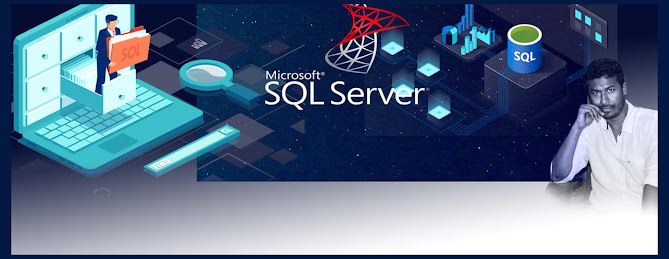

Comments